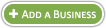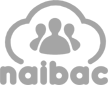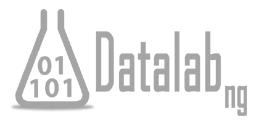|
|
Getting Started
|
|
|
1. | Register on our main website |
2. | Verify your Email account |
3. | Contact our Recruitment Team to be granted Editor rights |
4. | Navigate to our mobile site: mobile.lgtnigeria.com on your phone |
5. | Start adding new listings! |
|
|
|
|
|
 |
|
Adding Listings
|
|
|
1. | Navigate to our mobile site: mobile.lgtnigeria.com on your phone |
2. | Login to the site and navigate to your Profile Page |
3. | Click on the New Listing button at the bottom of the page |
4. | Fill in and submit the details of the Business you wish to add |
|
Note: Dont forget to use the existence check to ensure the business doesn't already exist! |
|
|
|
|
|
 |
|
GPS Coordinates
|
|
|
Note: Mapping Apps differ across phones. This process applies to BlackBerrys running OS 5.0 |
|
1. | Open the Maps application on your BlackBerry |
2. | If you are on location enable your GPS: BB Menu->Start GPS Navigation to find your position on the map |
3. | If you already know the location then hover the cursor over the position on the map |
4. | Copy the Location to the clipboard: BB Menu->Copy Location |
5. | The Location should have the format: http://maps.BlackBerry.com?lat=6.45422&lon=3.41826 |
6. | Copy the Latitude (lat) and Longitude (lon) values into their respective boxes on the New Business Form |
|
|
|
|
|
 |
|
Taking Pictures
|
|
|
Note: Pictures must adhere to specific requirements for upload; type JPEG, dimensions between 256x192 and 640x480, size less than 100KB |
|
1. | Activate your Camera and navigate to the options screen: BB Menu->Options |
2. | Make the Picture Size Small (480x360) |
3. | Make the Picture Quality Fine or Superfine (recommended) |
4. | Take the Picture of the Business |
5. | Take note of where you store the picture on your phone memory, you will need to browse and select it when adding a new listing |
|
|
|
|

 Facebook™
Facebook™
 Twitter™
Twitter™
 LinkedIn™
LinkedIn™
 YouTube
YouTube
 Google+
Google+
 BlackBerry®
BlackBerry®
 Subscribe
Subscribe  RSS Feeds
RSS Feeds